7.4. Lesson: Estadísticas Espaciales¶
Nota
Lección desarrollada por Linfiniti y S Motala (Universidad Tecnológica de Península del Cabo)
Las estadísticas espaciales te permiten entender que está pasando en un conjunto de datos vectoriales dado. QGIS incluye muchas herramientas estándar para análisis estadísticos que demuestran ser muy útiles para estas materias.
The goal for this lesson: To know how to use QGIS” spatial statistics tools within the Processing toolbox.
7.4.1.  Follow Along: Crear un Conjunto de Datos de Prueba¶
Follow Along: Crear un Conjunto de Datos de Prueba¶
Para obtener un conjunto de datos con el que trabajar, crearemos un conjunto de puntos al azar.
Para ello, necesitarás un conjunto de datos poligonal para definir la extensión del área en la que quieres crear los puntos.
Utilizaremos el área cubierta por calles.
Start a new project.
Add your roads layer, as well as the srtm_41_19 raster file (elevation data) found in
exercise_data/raster/SRTM/.Nota
You might find that your SRTM DEM layer has a different CRS to that of the roads layer. QGIS is reprojecting both layers in a single CRS. For the following exercises this difference does not matter, but feel free to reproject a layer in another CRS as shown in this module.
Open Processing toolbox.
Use the tool to generate an area enclosing all the roads by selecting
Convex Hullas the Geometry Type parameter: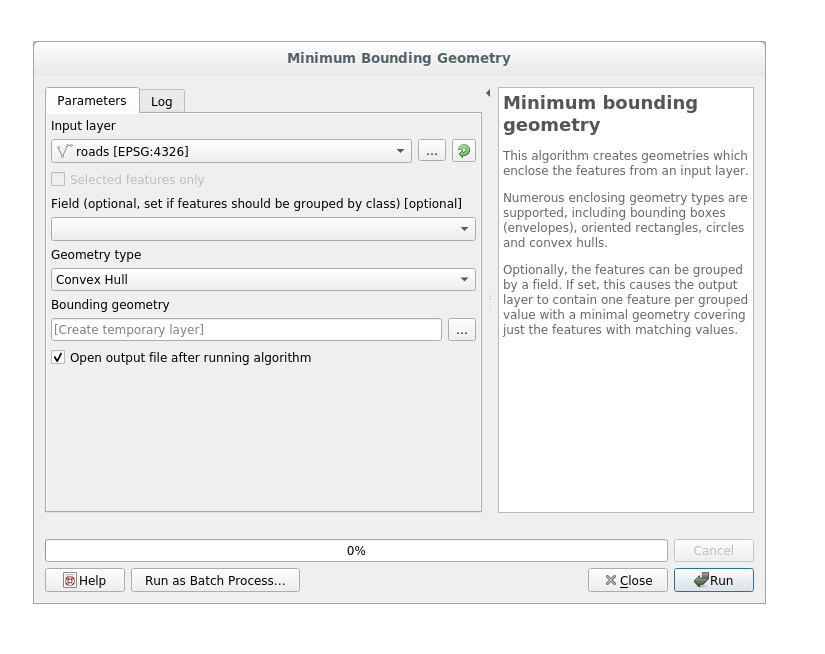
As you know, if you don’t specify the output, Processing creates temporary layers. It is up to you to save the layers immediately or in a second moment.
7.4.1.1. Creación de puntos al azar¶
Create random points in this area using the tool at :
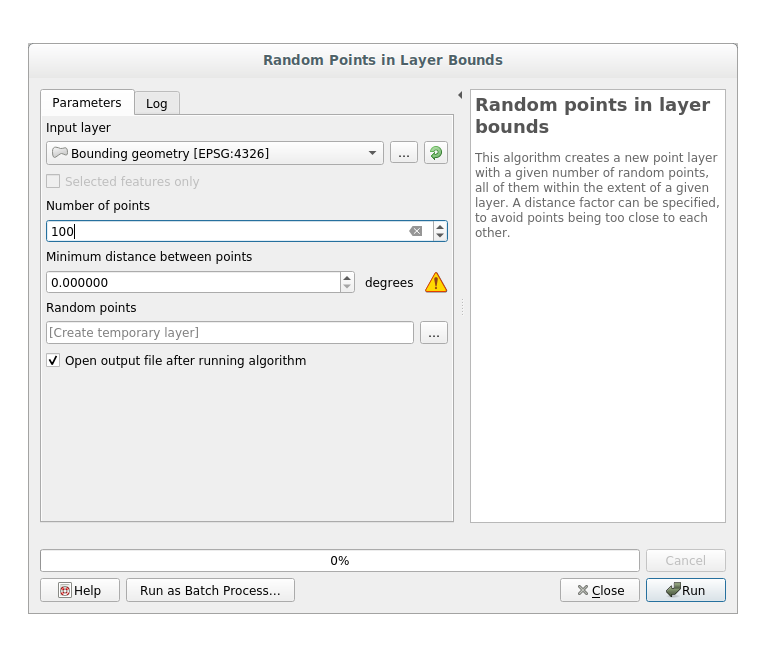
Nota
The yellow warning sign is telling you that that parameter concerns something about the distance. The Bounding geometry layer is in a Geographical Coordinate System and the algorithm is just reminding you this. For this example we won’t use this parameter so you can ignore it.
If needed, move the generated random point at the top of the legend to see them better:

7.4.1.2. Muestreo de los datos¶
To create a sample dataset from the raster, you’ll need to use the algorithm within Processing toolbox. This tool samples the raster at the points locations and copies the raster values in other field(s) depending on how many bands the raster is made of.
Open the Sample raster values algorithm dialog
Select random_points as the layer containing sampling points, and the SRTM raster as the band to get values from. The default name of the new field is
rvalue_N, whereNis the number of the raster band. You can change the name of the prefix if you want: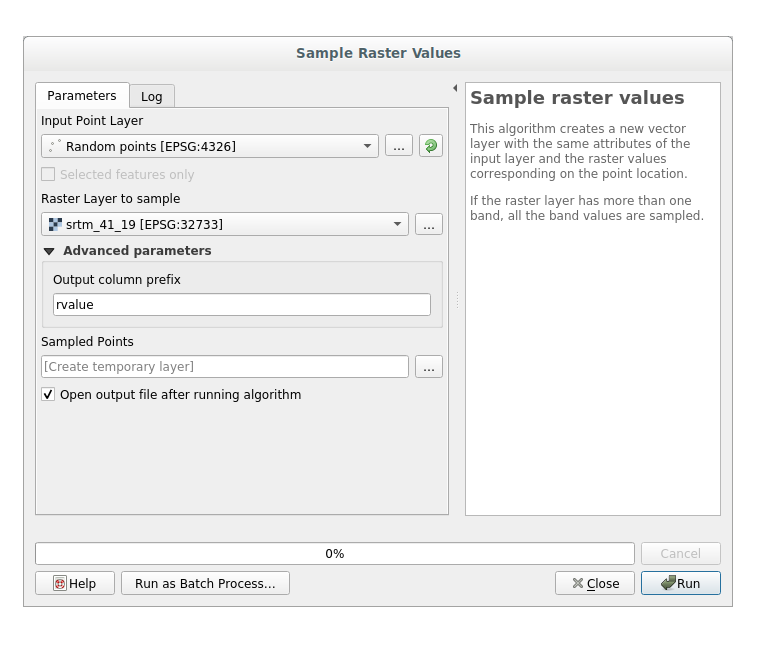
Press Run
Now you can check the sampled data from the raster file in the attributes table of the Random points layer, they will be in a new field with the name you have chosen.
Aquí tienes una posible capa de muestreo:
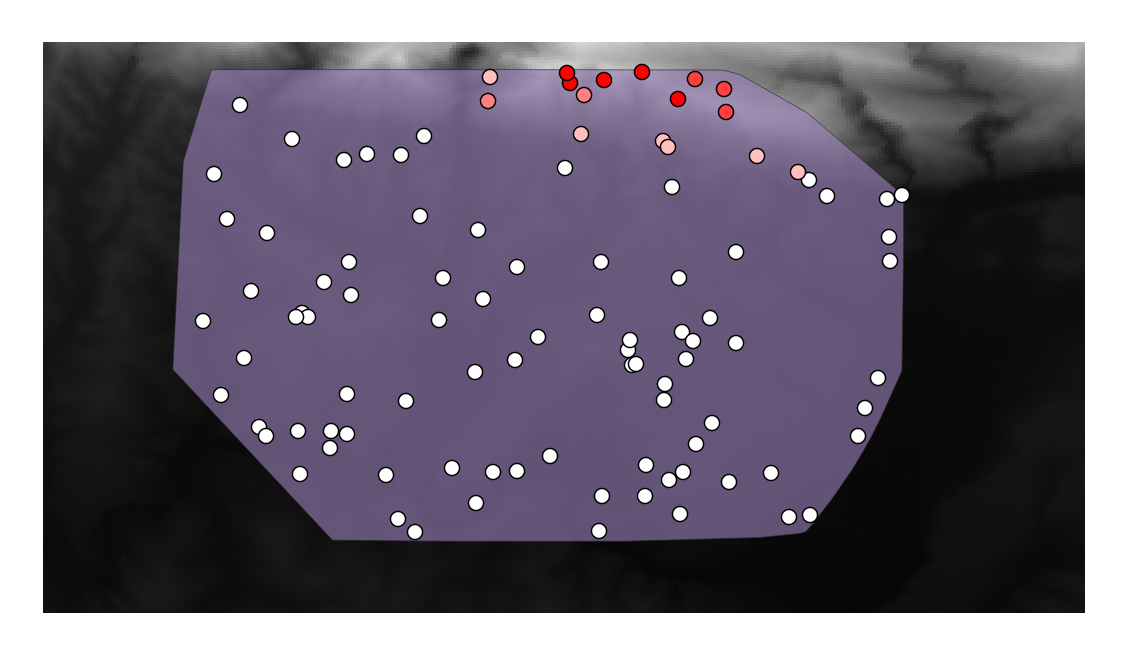
The sample points are classified by their rvalue_1 field such that red
points are at a higher altitude.
Utilizarás esta capa de datos de muestreo durante el resto de los ejercicios estadísticos.
7.4.2.  Follow Along: Estadísticas Básicas¶
Follow Along: Estadísticas Básicas¶
Ahora obtén lsa estadísticas básica de esta capa.
Click on the
 icon in the Attributes Toolbar of QGIS main dialog.
A new panel will pop up.
icon in the Attributes Toolbar of QGIS main dialog.
A new panel will pop up.In the dialog that appears, specify the Sampled Points layer as the source.
Select the rvalue_1 field in the field combo box which is the field you will calculate statistics for.
The Statistics Panel will be automatically updated with the calculated statistics:

Close the Statistics Panel when done.
Many different statistics are available, below some description:
- Count
Número de muestras/valores.
- Suma
Todos los valores sumados.
- Media
La media (promedio) es simplemente la suma de los valores dividido por el número de valores.
- Mediana
Si organizas todos los valores de menor a mayor, el valor en el medio (o la media de los dos valores en el medio, si N es un número par) es la mediana de los valores.
- St Dev (pop)
La desviación estándar. Da una indicación de cómo de cerca se agrupan los valores alrededor de la media. Cuanto menor sea la desviación estándar, más cerca estarán los valores a la media.
- Minimum
El valor mínimo
- Maximum
El valor máximo.
- Intervalo
La diferencia entre los valores mínimo y máximo.
- Q1
First quartile of the data.
- Q3
Third quartile of the data.
- Missing (null) values
Total count of values with missing data-
7.4.3.  Follow Along: Compute statistics on distances between points using the Distance Matrix tool¶
Follow Along: Compute statistics on distances between points using the Distance Matrix tool¶
Create a new point layer as a
Temporary layer.Enter edit mode and digitize three points somewhere among the other points.
Alternatively, use the same random point generation method as before, but specify only three points.
Save your new layer as distance_points in the format you prefer.
To generate statistics on the distances between points in the two layers:
Open the tool .
Select the distance_points layer as the input layer, and the Sampled Points layer as the target layer.
Ajústalo así:
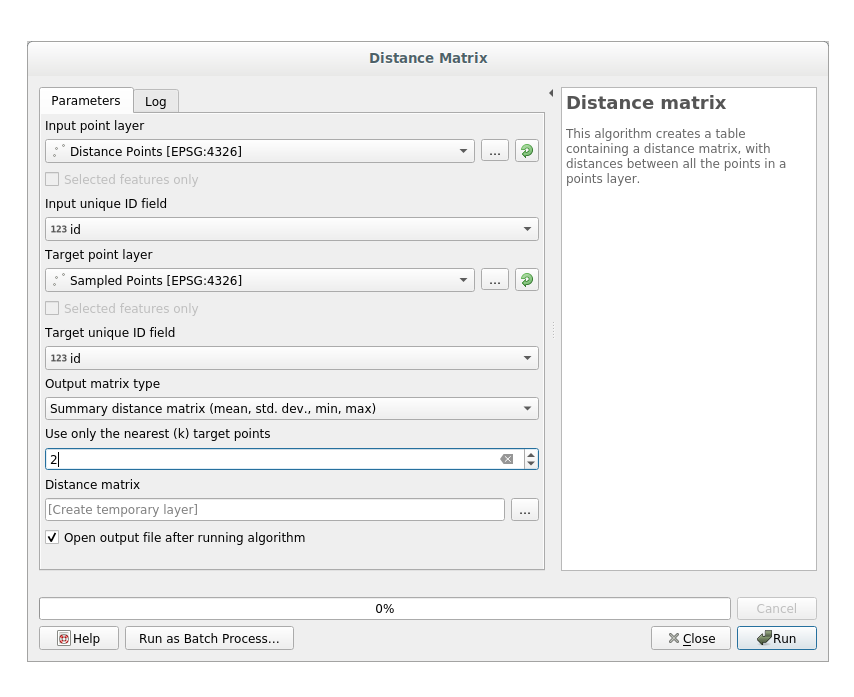
If you want you can save the output layer as a file or just run the algorithm and save the temporary output layer in a second moment.
Click Run to generate the distance matrix layer.
Open the attribute table of the generated layer: values refer to the distances between the distance_points features and their two nearest points in the Sampled Points layer:
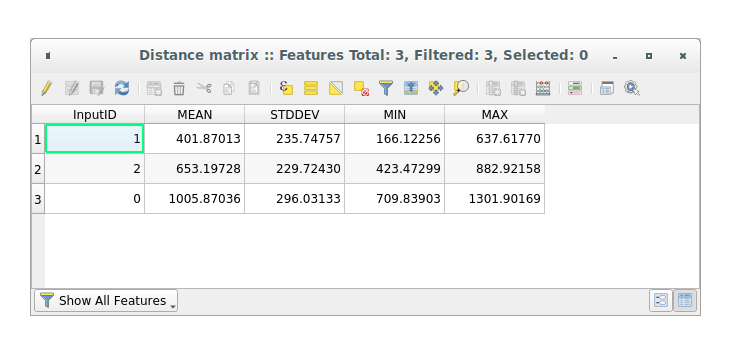
With these parameters, the Distance Matrix tool calculates distance
statistics for each point of the input layer with respect to the nearest points
of the target layer. The fields of the output layer contains the mean, standard
deviation, minimum and maximum for the distances to the nearest neighbors of the
points in the input layer.
7.4.4.  Follow Along: Nearest Neighbor Analysis (within layer)¶
Follow Along: Nearest Neighbor Analysis (within layer)¶
To do a nearest neighbor analysis of a point layer:
Click on the menu item .
In the dialog that appears, select the Random points layer and click Run.
The results will appear in the Processing Result Viewer Panel.
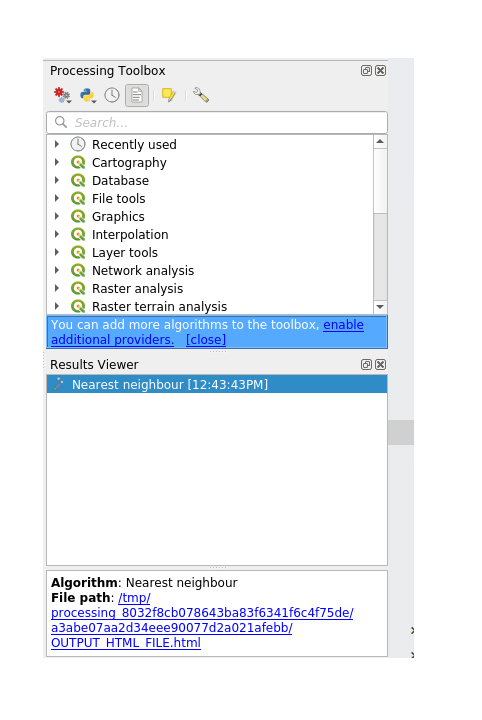
Click on the blue link to open the
htmlpage with the results:
7.4.5.  Follow Along: Coordenadas Medias¶
Follow Along: Coordenadas Medias¶
Para obtener las coordenadas medias de un conjunto de datos:
Click on the menu item.
In the dialog that appears, specify Random points as the input layer, but leave the optional choices unchanged.
Click Run.
Compara estas con la coordenada central del polígono que fue utilizada para crear la muestra aleatoria.
Click on the menu item.
In the dialog that appears, select Bounding geometry as the input layer.
As you can see from the example below, the mean coordinates (pink point) and the center of the study area (in green) don’t necessarily coincide.
The centroid is the barycenter of the layer (the barycenter of a square is the center of the square) while the mean coordinates represent the average of all node coordinates.

7.4.6.  Follow Along: Histogramas de Imagenes¶
Follow Along: Histogramas de Imagenes¶
The histogram of a dataset shows the distribution of its values. The simplest way to demonstrate this in QGIS is via the image histogram, available in the Layer Properties dialog of any image layer (raster dataset).
In your Layers panel, right-click on the srtm_41_19 layer.
Selecciona .
Elige la pestaña Histograma. Puede que necesites clicar en el botón Calcular Histograma para generar un gráfico. Verás un gráfico describiendo la frecuencia de los valores en la imagen.
Puedes exportarlo como una imagen:

Select the Information tab, you can see more detailed information of the layer.
The mean value is 332.8, and the maximum value is 1699! But those
values don’t show up on the histogram. Why not? It’s because there are so few
of them, compared to the abundance of pixels with values below the mean. That’s
also why the histogram extends so far to the right, even though there is no
visible red line marking the frequency of values higher than about 250.
Nota
If the mean and maximum values are not the same as those of the example,
it can be due to the min/max value calculation. Open the Symbology
tab and expand the Min / Max Value Settings menu. Choose
 Min / max and click on Apply.
Min / max and click on Apply.
Además, ten presente que el histograma te muestra la distribución de los valores, y no todos los valores son necesariamente visibles en el gráfico.
7.4.7.  Follow Along: Interpolación Espacial¶
Follow Along: Interpolación Espacial¶
Let’s say you have a collection of sample points from which you would like to extrapolate data. For example, you might have access to the Sampled points dataset we created earlier, and would like to have some idea of what the terrain looks like.
To start, launch the tool within Processing toolbox.
In the Point layer parameter, select Sampled points
Set
5.0as the Weighting powerIn the Advanced parameters set rvalue_1 for the Z value from field parameter
Finally click on Run and wait until the algorithm ends
Close the dialog
Aquí se compara el conjunto de datos original (izquierda) y el construido por nuestros puntos de muestreo (derecha). El tuyo puede parecer diferente debido a la forma aleatoria de situación y puntos de muestreo.
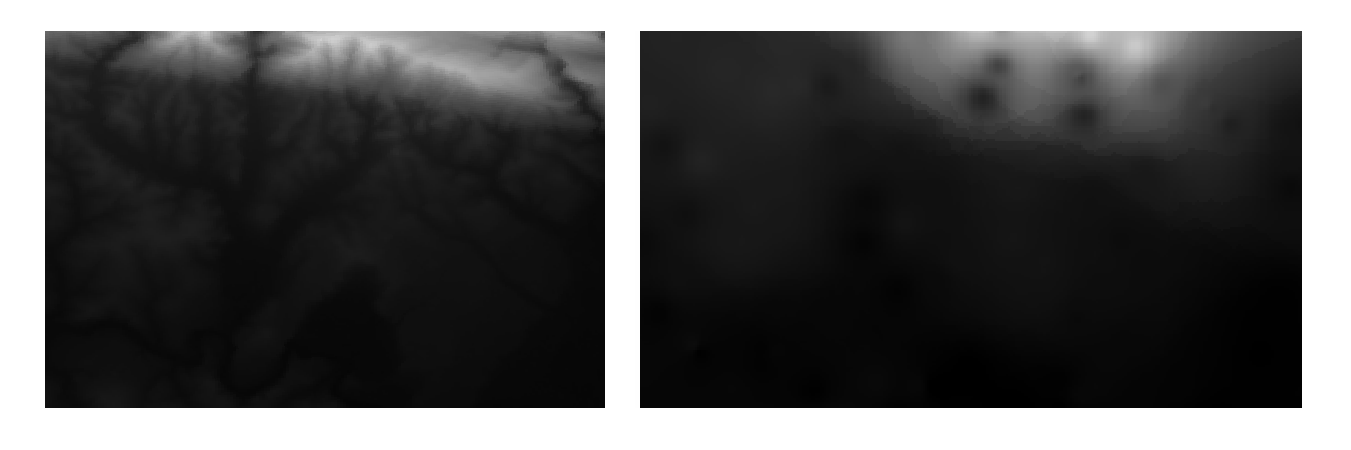
As you can see, 100 sample points aren’t really enough to get a detailed impression of the terrain. It gives a very general idea, but it can be misleading as well.
7.4.8.  Try Yourself Different interpolation methods¶
Try Yourself Different interpolation methods¶
Use the processes shown above to create a new set of
10 000random points.Nota
If the points amount is really big the processing time can take a long time.
Utiliza los puntos para muestrear el DEM original.
Use the Grid (IDW with nearest neighbor searching) tool on this new dataset as above.
Set the Power and Smoothing to
5.0and2.0, respectively.
Los resultados (dependiendo de la posición de tus puntos aleatorios) se verán más o menos como esto:
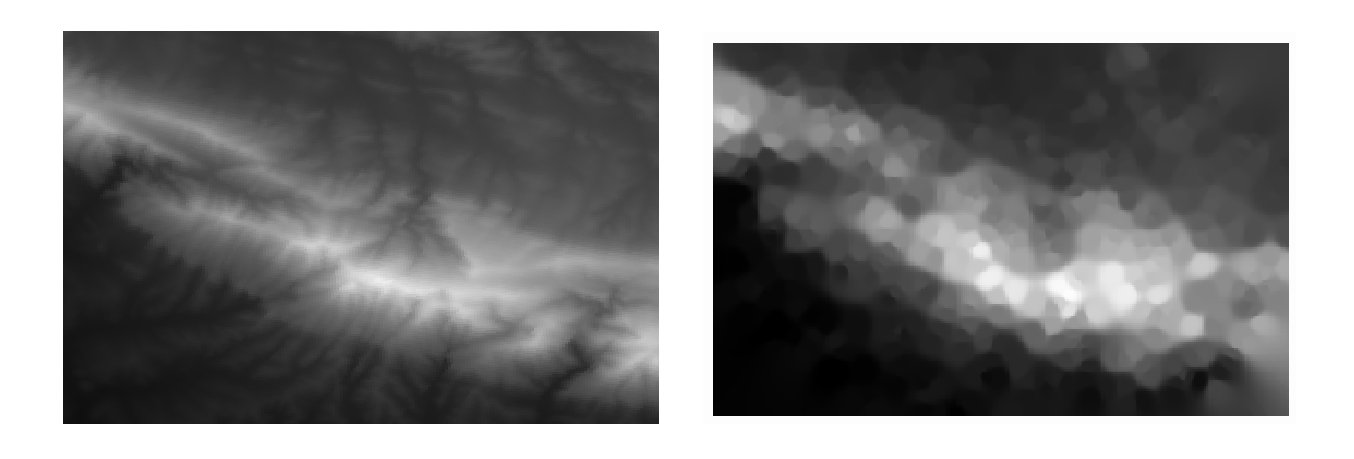
This is a much better representation of the terrain, due to the much greater density of sample points. Remember, bigger samples give better results.
7.4.9. In Conclusion¶
QGIS permite muchas posibilidades para analizar las propiedades espaciales estadísticas de conjuntos de datos.
7.4.10. What’s Next?¶
Ahora que hemos cubierto el análisis vectorial, ¿por qué no ver que podemos hacer con los ráster? Eso es lo ¡que haremos en el siguiente módulo!
